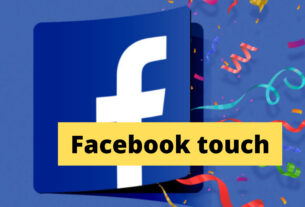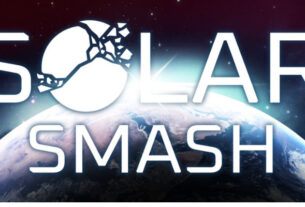How to install Stream Xfinity on Fire Stick and Fire TV
Stream Xfinity is a T.V application that allows you to watch your favorite shows and movies on demand. You can also watch live T.V Channels that are enabled in your subscription plan. Moreover, you can record your favorite shows and movies in your Xfinity T.V box and can watch them later in this application. In this article, you will learn How to install Stream Xfinity on Fire Stick and Fire TV. You just need an Internet and TV plan with Xfinity and then you’re ready to install Stream Xfinity application.
Three methods to install Stream Xfinity
There are three different methods to install Stream Xfinity on Fire Stick and Fire TV. You can choose whatever is suitable for you.
1) By using Voice Commands
The great thing about fire stick is that it comes with an Alexa remote that allows you to search using voice commands.
To search the app, you can use the following terms.
- Stream Xfinity
- Download Stream Xfinity
- Go to Stream Xfinity
- Look for the Stream Xfinity app
- Alexa, show Stream Xfinity app
If you use “Go to Stream Xfinity”, then Alexa will install Stream Xfinity and open it.
And when you use the other 4 options, your TV will open a new screen for your search query. You will see lots of applications, but you have to download the original one. You’ll find the Xfinity Stream app in the top row called ‘Apps & Games”, navigate to that icon and press the middle button of your remote. It will start downloading the application.
2) By manually searching
If you don’t want to use voice command, then you search Stream Xfinity manually by typing the name.
In the top menu, navigate left to the search icon. You can use a large circle on your remote to navigate. The button in the center will allow you to select.
After selecting the search icon, a new screen will open with a virtual keyboard where you can select letters and numbers.
You can use this virtual keyboard to search Stream Xfinity. After writing some letters you’ll see some suggestions, select Stream Xfinity suggestion to save your time.
After selecting Stream Xfinity, it will show you the list of applications related to this keyword. You have to download the original application, so you have to select the Xfinity Stream app in the first row of the results called ‘Apps & Games.’ and then it will start downloading.
3) By browsing Stream Xfinity in App Categories
If you don’t want to search the Stream Xfinity app by typing it manually, then there’s another way to download the application.
When you navigate to the menu at the top of your screen, you’ll see ‘Apps.’
Select “Apps” and then you’ll see another menu will open. In that menu, you have to select categories. After selecting it, a new page will open where you can browse applications according to their categories.
On the categories page, you have to find “Movies & TV”. After selecting it, scroll down, you’ll get the Stream Xfinity application. Click on the icon and it will start downloading.
How to get started with the Stream Xfinity application
After downloading the application, you can able to open Stream Xfinity app from your home screen. In case you can’t find this application on the home screen then you need to go to the second row that shows the apps and games you downloaded.
You can open Stream Xfinity app by clicking the app icon. When you open it for the first time you’ll see a log-in screen where you have to enter your Xfinity ID and password and accept the term of activation.
After login, you can access the home screen of Stream Xfinity. Here, you can browse and watch your favorite TV channels, on-demand movies, and shows, etc.
How to get Xfinity ID
In case you’re another Xfinity web and TV client, you probably won’t have an Xfinity ID yet. You can make one when you get a subscription.
You can explore this page to get everything rolling or snap-on sign-in on any page from the Xfinity site to get to a sign in page where you’ll see a option called ‘Make Xfinity ID.’
The initial step is to choose whether you need to utilize your telephone number or SSN to confirm yourself. If you select your telephone number, you’ll get a code through message. Note that you need to utilize the telephone number you used to subscribe to Xfinity.
In the event that you select the SSN choice, you’ll need to enter the last four digits of the record holder’s SSN, their date of birth, and the telephone number related to the record.
You would then be able to enter an email address. You’ll get an email with an affirmation interface that you need to snap to relate this email address to your Xfinity account. This email address will turn into your Xfinity ID.
Conclusion
Finding and introducing the Stream Xfinity application is simple and shouldn’t take in excess of a couple of moments on your Fire TV Stick. Follow the means depicted above to capitalize on your Xfinity membership and watch on-request content and that’s only the tip of the iceberg!