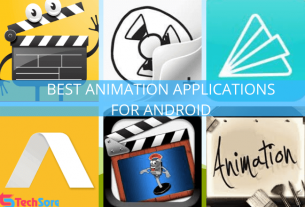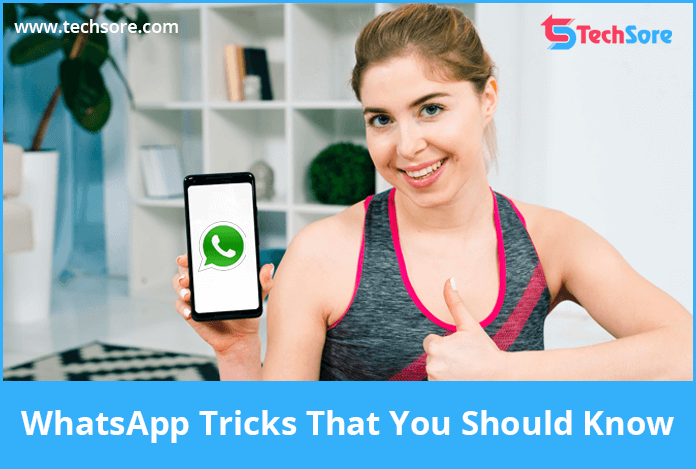
WhatsApp Tricks That you Should Know
Millennials or adults all are well attached with their WhatsApp account. WhatsApp is launched as a messenger app but now it is grown with many features. Like calls, video calls, image sharing, status story. Every feature of the app is so indulging. But still, there are certain WhatsApp tricks that you should know.
In this article, we have listed all the WhatsApp tricks that help you to manage, modify and secure your conversation and WhatsApp account.
Latest WhatsApp Tricks 2019
Generally, WhatsApp tricks are hidden feature in the app that a user just ignore but they are actually helpful in many ways. Here see the most useful and latest WhatsApp tricks-
- Hide WhatsApp Bluetick
- Stop Media Auto-Downloading In WhatsApp
- Lower the data usage on WhatsApp call
- Check out who read your group message
- Privacy Setup In WhatsApp
- Enable two-step verification
Let’s start with the first.
Hide WhatsApp Bluetick
A blue double tick appears when the message is read by the person and there is a feature hide WhatsApp bluetick.
It is not necessary that you have read the message and reply at the same time. And sometimes this makes the other person stressed. In my schedule, I read all the message but I usually reply after 8 O’clock. But that double blue and no reply from me irritates my friends a lot.
However, Bluetick is default setting in WhatsApp which is not noticed by most of the people. So to hide bluetick in WhatsApp you have to open ‘WhatsApp Settings’ Followed by Account>>privacy. Last, on the list, there is a feature ‘Read Receipts’ turn it off and after that, the bluetick will not appear on the messages you sent to other.
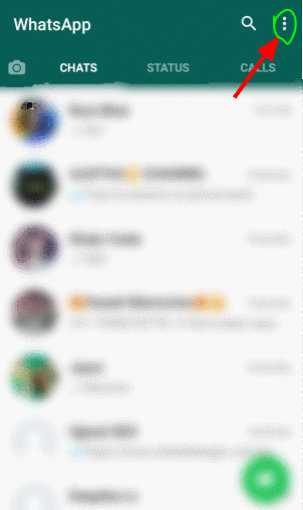
Stop Media Auto-Downloading In WhatsApp
Usually, it happens your media file downloads automatically on mobile data. Due to which your internet pack finishes soon. To get over of it you need to stop media auto-downloading in WhatsApp. You can also enable the downloading of media files on wifi only.
Another thing you can do is you can enable automatic downloading for particular media file like for photos, video, documents, audio.
To stop auto-downloading in WhatsApp open ‘setting’ followed by Data and storage usage>>When using mobile data. When you click ‘When using mobile data’ a pop will show options- photo, audio, video, documents. Only check those options which you want to auto download on mobile data.
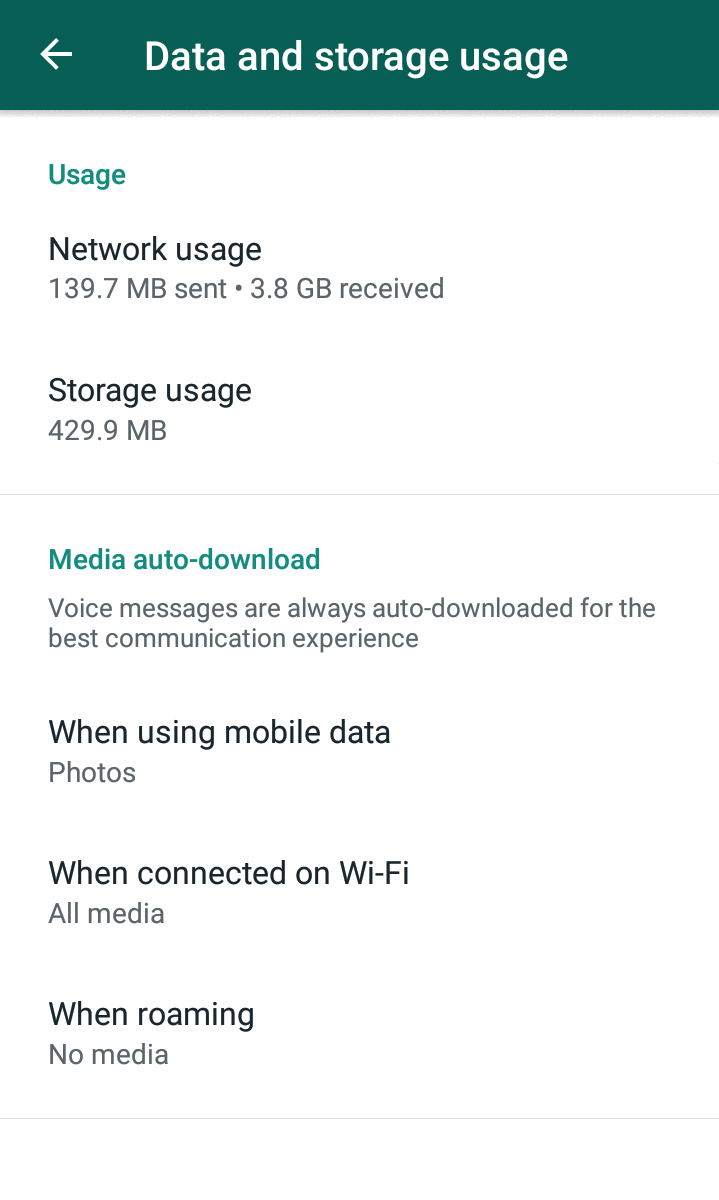
On the same page of setting their other options too, that allows you to manage auto downloading on wifi and in roaming. This optimization will save you mobile data and storage also.
Lower the data usage on WhatsApp call
Comparatively, WhatsApp call consumes more data then the massages. As you can’t avoid WhatsApp calling so you need to lower the data usage on WhatsApp calling. That is a simple process. Go for WhatsApp settings then ‘Data and storage usage’.
The last option in it is call setting in which you have the feature of low data usage. Turn it on and enable the lower data usage setting in WhatsApp call.
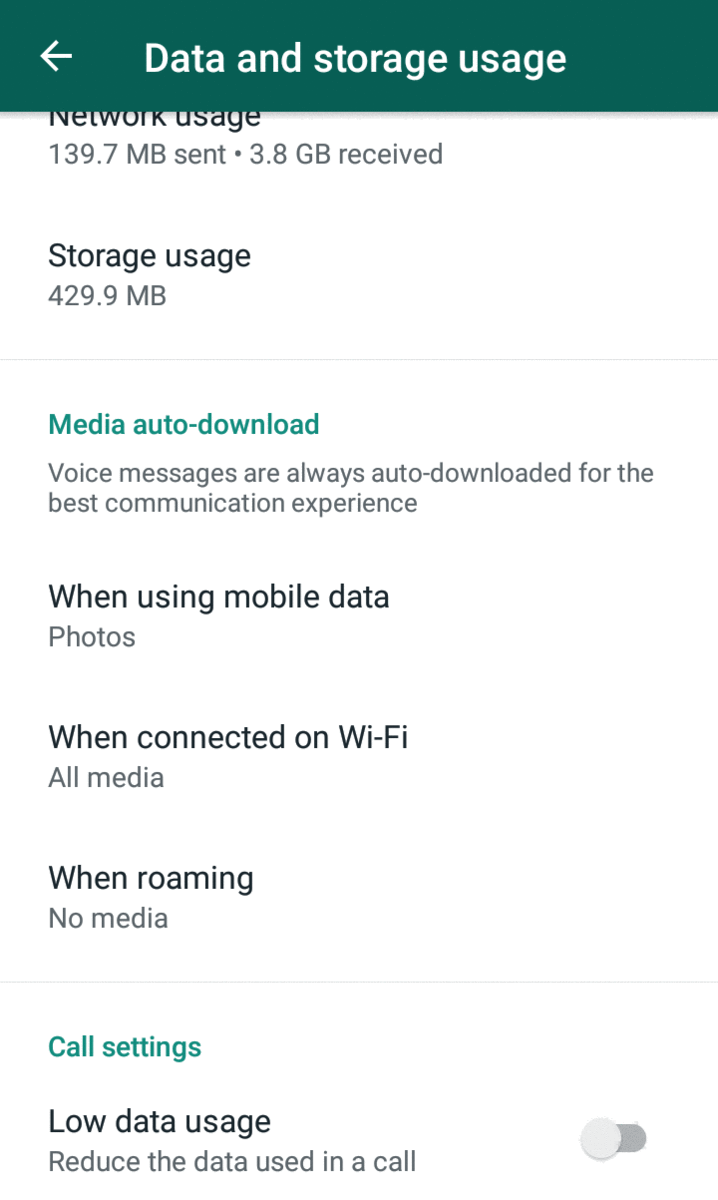
Check out who read your group message
In group chats, we talk so many things but we are not aware that everyone saw the message or not. Most of the people still don’t know how to check out who had seen the message in group chat. On the same note, let’s see how to check out who read your group message.
Firstly, open a group chat, select the message you want to check then click the three dot on the top right. Click the info option. Now you can see who has read that message.
Privacy Setup In WhatsApp
When you handle an account with your personal contact number then you need more privacy. Whats app is enough privacy features. The privacy feature of whats app includes ‘Last Seen’.
To reach there, open Setting>>Account>>Privacy. Now, click on ‘Last Seen’ a pop will show three option that is Everyone, My contacts, Nobody. When you select an option, you select the people who can see you last seen.
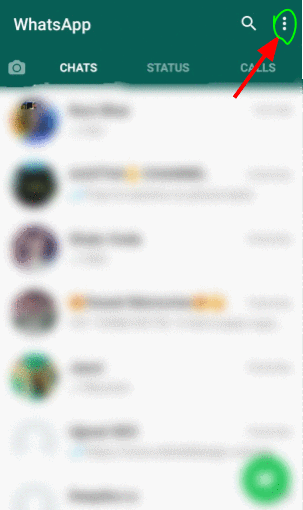
Similarly, you can select the people who can see your WhatsApp profile, About, status. Let me also answer the frequently asked question in WhatsApp privacy-
1. How to block someone on Whatsapp?
To block someone on WhatsApp can be done in two ways. First, open the chat screen of the person you want to block, click the three dots showing on the top right corner of the screen. Click on ‘More’ then you get the option of ‘Block’. It takes a few seconds and its done.
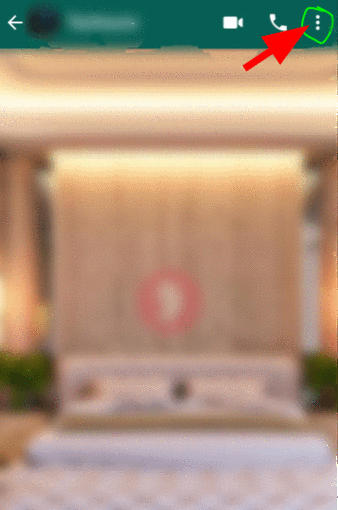
Another way to block anyone from WhatsApp contact list- Open Setting>>Account>> Privacy. Now click on the block list. There is an icon in the top right corner to add people in the block list. It opens your contact list, select the people you want to block and save the settings.
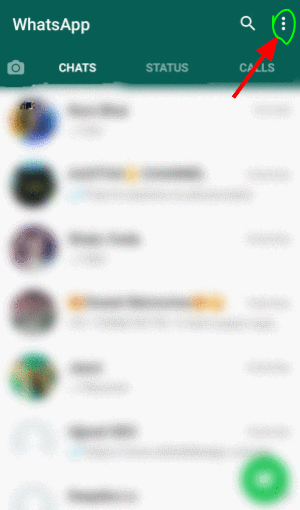
2. Way to hide WhatsApp status for some contacts?
Status is one of the latest features of WhatsApp. It usually happens you want to hide your personal status with your professional friends and sometimes from parents also.
So, to hide your status from some contacts, Tap on the status and click on the three dots appear on the right corner. A pop will show you the option of ‘Status Privacy’, click on that.
Now the screen will show ‘Who can see my status updates’. And has three option, To exclude few people from your contact list select second option and select the contacts whom you want to hide your status.
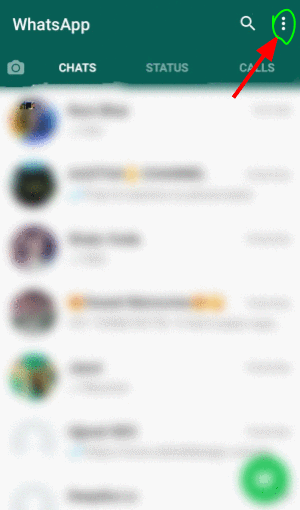
3. How to freeze last seen on WhatsApp
To Freeze last seen on WhatsApp you need to change the privacy setting of last seen to Nobody See the steps Settings>>Account>>Privacy>>Last Seen
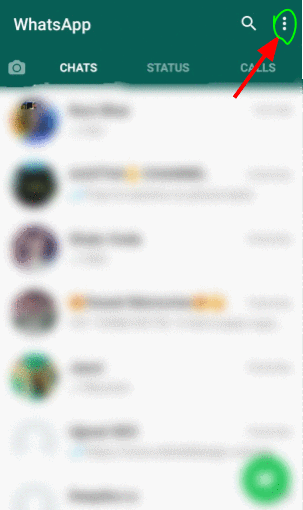
Enable two-step verification
WhatsApp is secure enough to save you from trouble. The default Whats app security always ask for six-digit code sent on your number whenever you try to log in your what account in different devices.
But if some have your SIM card then than he/she can log in your account without your acknowledgment. The two-step verification can work in this condition.
When you activate two-step verification you set a one time 6 digit pin and also add your email account. This six-digit code and email are always asked by WhatsApp whenever you login it in other devices.
Follow the step to activate the Two-step verification in, WhatsAppSetting>>Account>>Two-Step verification
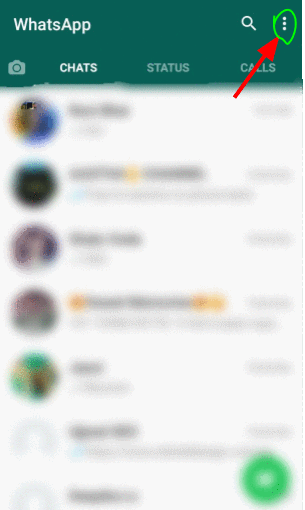
In the above discussion, I have shared 6 useful WhatsApp trick that you should know. Now, I’m sharing answers to frequently asked question about WhatsApp-
FAQ about WhatsApp
1. How to change language in WhatsApp?
To change Language in Whatsapp follow the step, Setting>>Chat>>App Language>> click the language you prefer.
2. How to Change Font size in Whatsapp?
To change the font size in Whatsapp follow the step, Setting>Chat>>Font Size. Click the font size you prefer.
3. How to change wallpaper in WhatsApp?
To change WhatsApp wallpaper follow the step, Setting>>Chat>>Wallpaper. Select the preferred storage to select wallpaper and it will set on WhatsApp chat screen.
4. How to change number in WhatsApp Account?
To change number in the WhatsApp Account follow the step, Setting>>Account>>Change Number
That’s all!